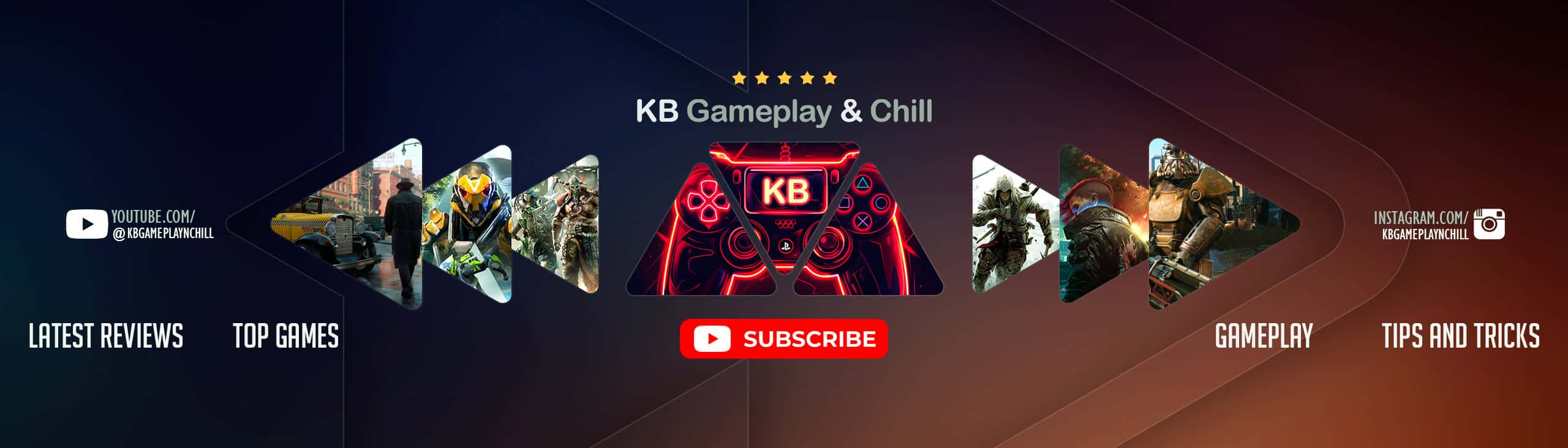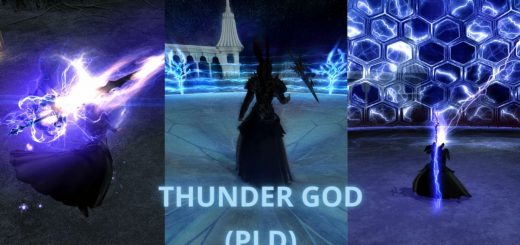IpsuShade – Gameplay and Screenshot – ReShade – GShade Presets (RTGI Support)
IpsuShade is a ReShade preset collection (with GShade support) that aims to deliver maximum quality at maximum FPS with the Gameplay, GameplayLite and Questing preset types, but also provide high fidelity screenshots with the Screenie and Ultimate preset types.
Download the .zip of IpsuShade with ReShade folder names through the link above.
Drag and drop the two ReShade folders found inside the IpsuShade_ReShadeFolderRelease.zip into your FFXIV installation \game\
directory. Be sure to merge and overwrite the existing reshade-presets and reshade-shaders
folders.
For the Steam version, your directory is most likely: C:\Program Files (x86)\Steam\steamapps\common\FINAL FANTASY XIV Online\game\
For the Windows version, your directory is most likely: C:\Program Files (x86)\SquareEnix\FINAL FANTASY XIV – A Realm Reborn\game\
Note. The existing folders should be named reshade-presets and reshade-shaders. If they are called gshade-presets and gshade-shaders
please read the section below as you have an installation that has been migrated from a GShade install.
⠀
Once in-game, open the ReShade overlay (by pressing the Home key by default) and navigate to the Ipsusu folder inside your reshade-presets folder.
If you dragged the files while the game was still open, you need to press Reload on the bottom left of the overlay to get them to show up
Simply double click any of the .ini presets to enable them. See the the top of this page for an explanation of the presets.
Click the two dots at the top (the “..”) to go back to the main folder if you would like to swap to another creator’s preset (if you have any installed).
You should now have a perfectly working install of IpsuShade!
· How do I use the IpsuShade if I migrated to ReShade from a GShade install? ·
The Ipsusu presets were originally (and currently) included with a GShade install.
As such, you should already have the presets and you will be able to find them in the gshade-presets\Ipsusu\ folder!
Click the gshade-presets folder from your migrated install and scroll down to find the Ipsusu folder.
Simply double click any of the .ini presets to enable them. See the the top of this page for an explanation of the presets.
Click the two dots at the top (the “..”) to go back to the main folder if you would like to swap to another creator’s preset.
⠀

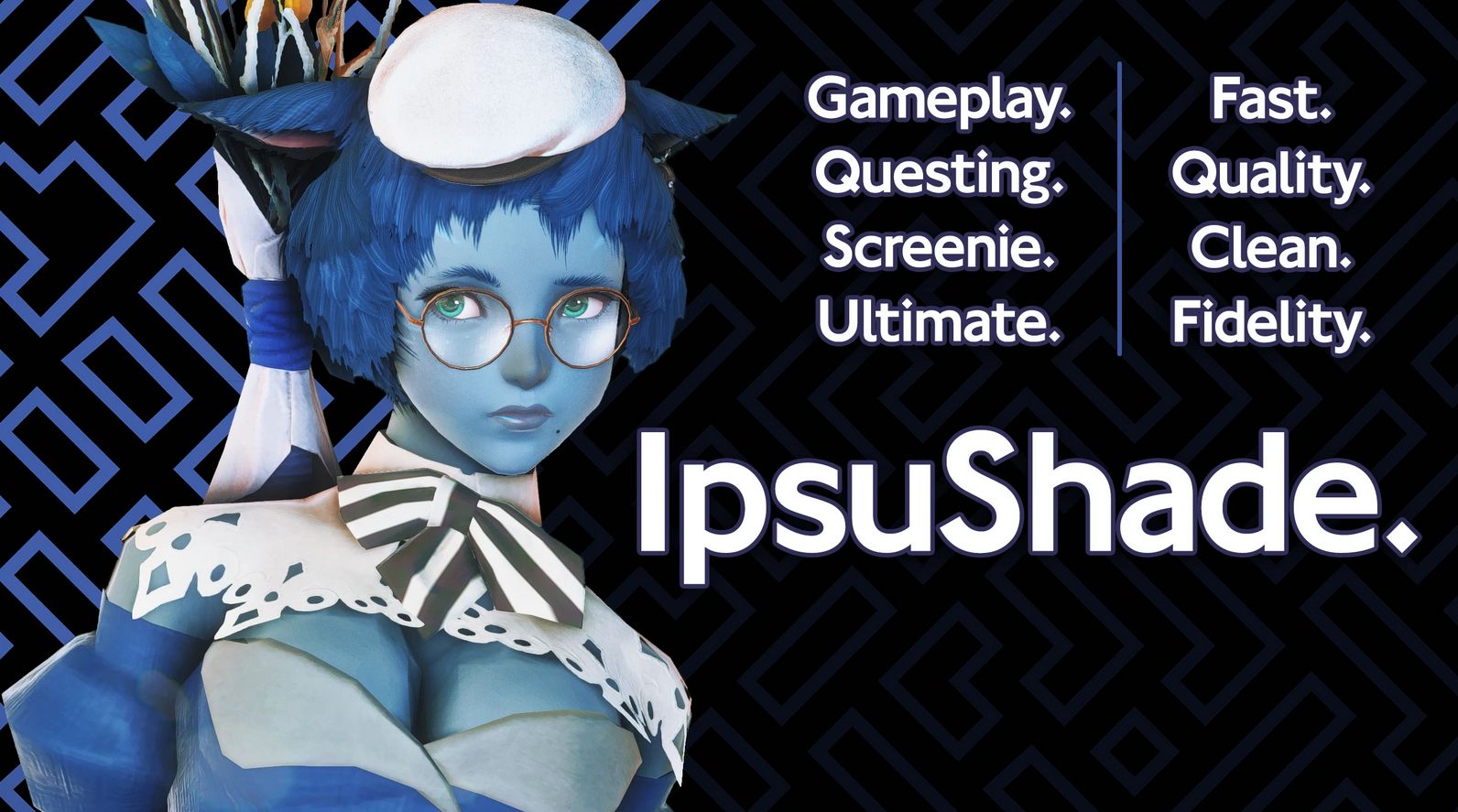

 (4 votes, average: 4.25 out of 5)
(4 votes, average: 4.25 out of 5)